changes to the file or to save a copy of it under a different name, you need to open that file.
Word provides several methods for opening files. The easiest is to click the Open button on
the Standard toolbar. Another is to choose File➪Open or press Ctrl+O. Both methods take
you to the Open dialog box, where you can locate the file that you want
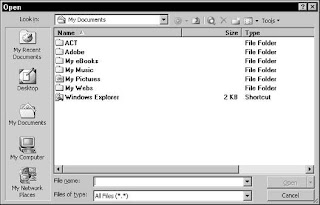
With the Views button (the little icon second from the right) on the Open dialog box toolbar,
you can change the display of your files. Click the drop-down arrow on the right side of the
button and play with the various views offered:
✦ Large Icons: Displays each file as a large icon with its name underneath. Quite frankly,
this is a very inconvenient way to display files and makes it difficult to find things. We
suggest you use a different view.
✦ Small Icons: Much the same as the prior choice but with smaller icons.
✦ List: An alphabetical list of files, which is much easier to work with.
✦ Details: A list showing each file’s size and date of last modification.
✦ Properties: Select a file in this view, and a pane on the right displays the file’s
properties.
✦ Preview: Select a file, and you can actually read the contents of the file in the right
pane.
✦ Thumbnails: Each file is displayed as a picture. This view doesn’t work with Word
document files unless the document author specifically saved a thumbnail image.
The Thumbnail view does work with image files and Web pages, however.
If a document is selected, the Views button on the Open dialog box toolbar also displays
details of the selected document and a window that allows you to see, as well as read, the
document.
If you worked on a document recently, that document is listed at the bottom of the File menu.
In this case, you only need to click its name to open it from the File menu. The default number
of files listed is four, but Word 2003 can list as many as nine file names at the bottom of the
File menu. You can choose how many files last opened to display by first choosing Tools➪
Options and then clicking the General tab. The Entries box across from the Recently Used File
List option displays the number of recently used file names currently displayed in the File
menu. To display the last seven files, for example, type 7 in the Entries box.



No comments:
Post a Comment