subject, and a box appears that prompts you for a search phrase. Press Enter, and the Help
task pane opens with the search results. Right-click the Office Assistant to display a pop-up
menu of Office Assistant options. Choosing Hide hides the assistant, but only during the current
session. The next time you open Word, the assistant will be back (although if you keep
hiding it, eventually it will ask if you want to hide it for good).
If the Office Assistant is not your preferred way to get help—quite frankly, it can be very
irritating—you can deactivate it. Right-click the icon and choose Options to display the
Office Assistant dialog box , which allows you to alter the situations in
which Office Assistant offers help. Clear the Use the Office Assistant check box to permanently
hide it. (Even with the Office Assistant shut off, you can display it anytime by choosing Help➪
Show the Office Assistant.) In the Gallery tab, you can select a different assistant. You also
can access the Gallery tab by choosing the Choose Assistant item in the pop-up menu.
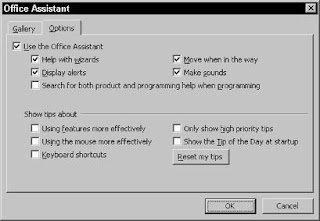
The Office Assistant really isn’t very necessary because you can reach the Help task pane any
time by pressing F1.

No comments:
Post a Comment